The program is built on a core of vocabulary from Whitaker's Words - a great program I'm sure many of you are familiar with already. What is different about NoDictionaries is that instead of a single word-by-word look-up, it generates word lists for an entire text and displays them line by line.
Interlinear Word Lists
This screenshot will give you a good sense of how the interlinear word lists look on the screen. The Latin text is in blue, with each word a clickable link (more about that below). The interlinear word list is in green.
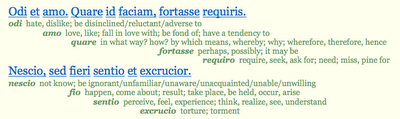
Library of Latin Texts
There is a library of Latin texts already available at NoDictionaries.com, already equipped with these interlinear word lists. To see the list of available texts, go to NoDictionaries: Latin Literature.
Enter Your Own Text
In addition to the available texts, you can enter your own Latin text and generate the interlinear word lists. To enter your own text, go to: NoDictionaries: Novifex. You will see a text box on that page where you can either type the Latin text you want to read, or cut-and-paste the text from an existing digital version.
So, for example, if you are reading one of the fables at the Ictibus Felicibus fable blog and would like some help with the vocabulary, just cut-and-paste the plain version of the text into the box, and you'll get a word list!
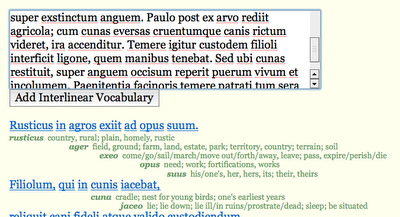
Ambiguous Words and Multiple Dictionary Entries
Of course, the biggest pitfall any automatic program like this must face is the large number of homographs in Latin - words with the same spelling which may derive from quite different dictionary entries. For example, you will often meet a canis in Aesop's fables, a "dog" - but the first response of NoDictionaries.com is to supply the dictionary entry for the verb cano, "sing," rather than the noun canis. What you can do, however, is click on the underlined blue Latin word and see all possible dictionary entries it could come from. So, as shown in the screenshot below, if I click on cani, the word list expands to include all the possible dictionary options:
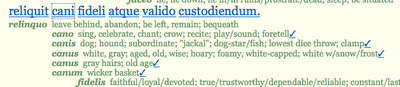
Make sure you explore the dictionary in this way, instead of trying to force the meaning of the text to fit the word list. Instead, if something is just not making sense, explore the dictionary possibilities by clicking on the Latin word you are wondering about.
Correcting the Word List
As you explore the multiple dictionary options, you can correct and update the word list based on what you learn. Just click on the button to the right which reads "fix any definition selected" which will allow you to choose the correct dictionary entry and update the word list accordingly.
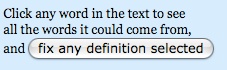
When you have clicked the "fix" button, the lists of alternative words will appear with checkmarks next to them.
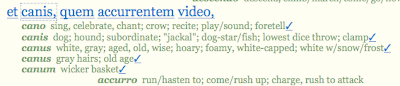
If you know which word is the correct choice, then just click on the checkmark, and the word list will appear with the item corrected. If you make corrections to the texts in the Library, those corrections will be saved and the corrected word list will be displayed for the next user, benefiting everyone!
Use the Slider to Hide/Unhide the Lists
One of the very best things about NoDictionaries is that you can choose to hide and unhide the word lists. To do this, just slide the triangle to the left or right to hide or unhide the word lists:
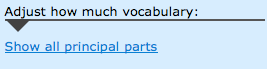 So, as a reading strategy, you can look at just the Latin text without any English prompts by sliding the triangle to the left. Do your very best reading the Latin, going through it slowly, out loud, getting a sense of the overall passage and seeing what words you do recognize. Then, slide the triangle to the right and view the word lists. When you are done reading with the help of the dictionary, then slide the triangle back to the left again, and read the Latin text on its own.
So, as a reading strategy, you can look at just the Latin text without any English prompts by sliding the triangle to the left. Do your very best reading the Latin, going through it slowly, out loud, getting a sense of the overall passage and seeing what words you do recognize. Then, slide the triangle to the right and view the word lists. When you are done reading with the help of the dictionary, then slide the triangle back to the left again, and read the Latin text on its own.Individual Word Look-Up
Here's another great feature: even when the word lists are completely hidden, you can still look up an individual word, since the blue Latin text is still clickable. So, with the word lists hidden, you can still consult the dictionary entries for any word just by clicking on it:
 What a flexible tool! So, make sure you use the slider in order to get just the right amount of help that you need - not too much, and not too little. You can also choose to have more or less information displayed in the dictionary entries; there's a link under the slider which allows you to turn on or off the display of the different Latin forms for each word.
What a flexible tool! So, make sure you use the slider in order to get just the right amount of help that you need - not too much, and not too little. You can also choose to have more or less information displayed in the dictionary entries; there's a link under the slider which allows you to turn on or off the display of the different Latin forms for each word.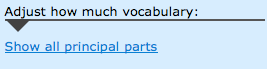
If you turn on the principal parts option, it will display the principal parts of verbs, the genitive forms of nouns, etc.
Share Your Word Lists
You can create an account at NoDictionaries.com so that you can save the word lists you create with the Novifex. Even better, you can share those word lists with others by giving them the address!
So, for example, you can let other people look at your entire collection of word lists like this:
http://nodictionaries.com/people/lauragibbs/passages
(you can see my username listed there - "lauragibbs" - as part of the address)
You can also link to a specific word list, like this for example:
http://nodictionaries.com/people/lauragibbs/267-trinity-8--camelus
This way you can share a marked up a text with your students by linking to it, either in an email or on your webpage or blog. The students click on the link, and they can then use the slider to adjust just how much vocabulary help they want when they read the text. I'm now including links to NoDictionaries.com word lists for all the Aesop poems I'm publishing in my Aesopus Elegiacus blog, for example - I hope it will be a way to make the poems easier for people to read, but without actually providing an English translation.
WHAT A GREAT TOOL... THANKS, LEE!
Kudos to Lee for this absolutely wonderful tool! You can send feedback to Lee by clicking the feedback button at the bottom of each page at NoDictionaries, which expands into a feedback box:
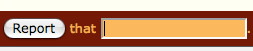 Lee's program is a great way to build on and expand the range of William Whitaker's excellent Words program - I hope this will be a big help to people who want to read Latin on their own, making use of the Internet to help them as they do so!
Lee's program is a great way to build on and expand the range of William Whitaker's excellent Words program - I hope this will be a big help to people who want to read Latin on their own, making use of the Internet to help them as they do so!